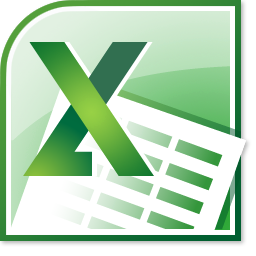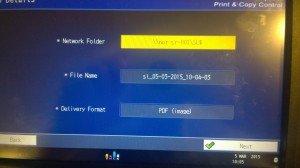It is now possible for staff or students to send an email from your College email account to the College print system. The below describes how you can do this, and what can be sent. As this is simply using email, the below will work from both in College, or at home.
What can you send?
As well as the actual body of the email itself, you can send Microsoft Word, Publisher, PowerPoint and Excel documents as attachments. You can also send Adobe Acrobat documents and most types of images.
How do you send them?
From your Norton College email account simply create a new email, or forward an existing email, to either:
norton-bw@nortoncollege.net
or
norton-colour@nortoncollege.net
As the email addresses indicates, this will send the document as either a mono print job or a colour print job. Please note the process only works if you use your College email account. Anything sent from a 3rd party email address is discarded by the system.
What happens next?
Depending on the type, size and number of attachments you’re sending, it might take a few seconds or a few minutes for the system to process your request. Once it has done, you’ll be sent an email stating you can collect your job from a printer. You do this in the normal way, just as if you’d sent
Does the same department (or Post 16 student) charging apply when using this system?
Yes.