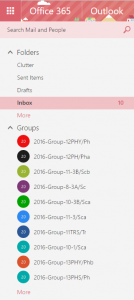Office 365 Groups – Overview
Office 365 Groups are platforms for groups of people to collaborate and share ideas on. Features of the groups include creating share document libraries, calendars, conversations, notebooks and planners, all of which are available to anyone who is a member of that group.
Office 365 is now linked to SIMS, and so this allows us to create groups based around teaching classes. The image below shows an example of a member of staffs Office 365 account, with groups for each of their teaching classes.
Teachers are set up as the owners of the group, to which they have the ability to add new content to, or able to start discussions within the group. Students who are taught in that class are added as members of the group and can contribute to anything the teacher creates or starts.
As SIMS knows which classes a teacher will teach and which students are in each class, and because Office 365 is linked to SIMS, it ensures that Office 365 group membership will remain accurate, with no interaction from staff needed.
Office 365 Groups – Usage
By clicking on one of your class groups from the list on the left hand column, it displays the contents of that group in the main section.
In the top right corner of each group an indicator shows the numbers of students within that group. Clicking on the text expands this, showing a list of all of the students names in this class. This is a useful display, as it allows you to double check that all of the students in your class are members of the group.

When a class group is selected is displays the feature headings (Conversations, Files, Calendars, Notebook, Planner and Site) for that group. Clicking on any of this headings opens those features for use.
Office 365 Groups – Conversations
Conversations allow the class to participate in text based chats. This works in the same way as most other chat programs such as Facebook Messenger or iMessage, but is also email based, so everyone in the group receives an email when new content is added. This might be desirable, but also might become a little overbearing so it’s possible to turn off the email alerts so the sender of the message doesn’t receive an email. This is changed via the settings cog as per the picture below.